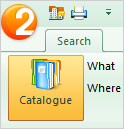How to find a building or a company in the Desktop version
How to find a building on the map
- Choose the Where field in the main search block.
- Specify the name of the street or part of it. As you type, the Program automatically scans the database and displays potential matches and hints that you can use to choose the street you want.
- Specify the house number that you search for. When you type a number after the street name, a list of houses matching your query is displayed.
- Click the Search button or press the Enter key on the keyboard.
- To search for an address, you can also use the What field.
-
This feature scans the entire directories available in the Program. The Map objects directory displays the list of buildings that match the search criteria. When you click on the desired address, the map window moves to the selected building.
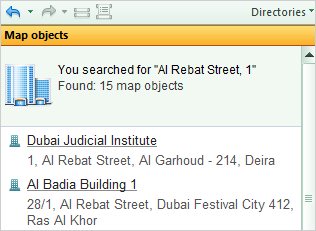
Additionally, the Program searches for organizations matching the search criteria. If any results are available, a link to the Organizations directory is displayed in the top of the current directory.
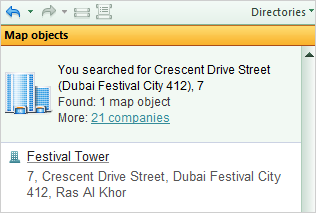
Clicking this link enables the list of organizations matching the search criteria.
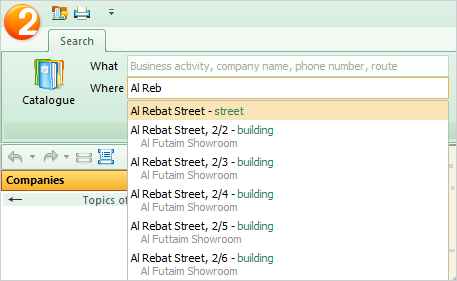

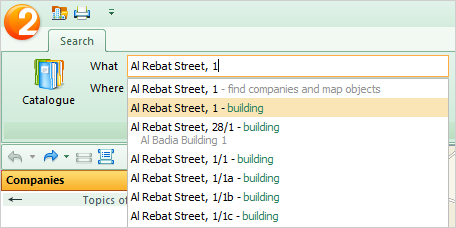
How to find a company
Search for an organization using the following ways:
What and Where search fields
For quick search for organizations, use the basic What and Where search fields, located in the main search block.
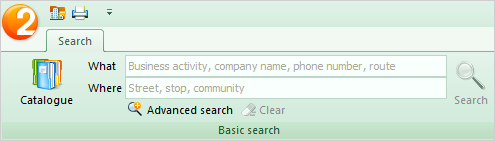
The What search field allows you to search for an organization by name, address, telephone number, or business.
The Where search field allows you to specify an area on the map defining the search area for organizations: address, street, district, stop, and map location. If the Where search field is empty, the Program scan the whole map of the city to search for organizations.
Organizations matching the search criteria appear in the Organizations directory, and are marked on the map.
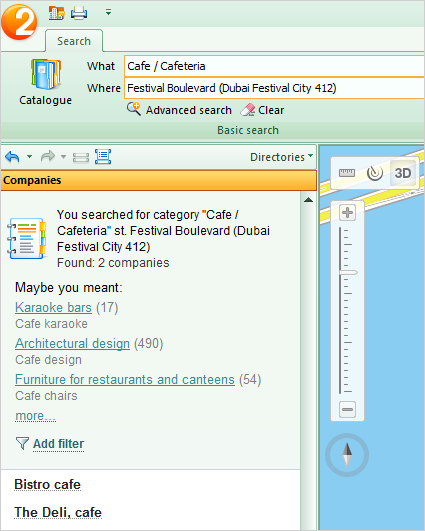
Sort the information found by organization's office hours and website availability by clicking Add filter on the top of the directory.
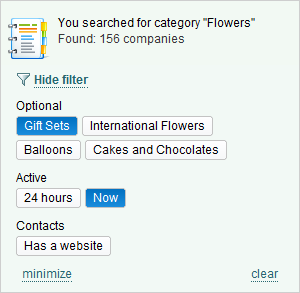
Click the organization's name to view the company’s profile: its address, telephone number, website, e-mail, and ICQ (if available), office hours, and information on payment methods for goods and services.
Advanced search
This feature allows you to search for organizations by address, category, telephone number, website, or e-mail.
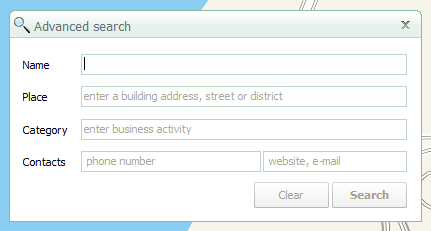
The Program runs the search process by any field of the Advanced search block when using different search criteria (individually or collectively):
- By name. Specify the organization name (or part of the name). Organizations matching the search criteria are displayed in the Organizations directory and marked on the map.
- By location.
- By category. Searching by category enables to search for an organization of specific business. After you type in the first letter, the relevant categories are displayed.
- By telephone number. Specify the organization’s telephone number (full or partial), at least 2 digits.
- Website or e-mail. Specify the website or e-mail of the organization, at least 2 characters.
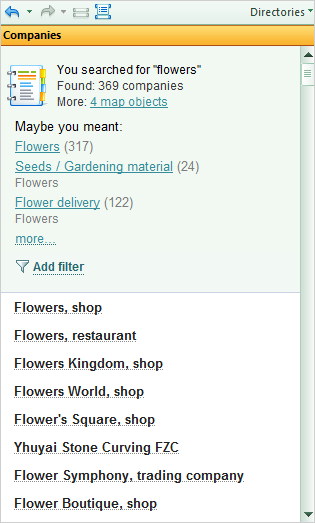
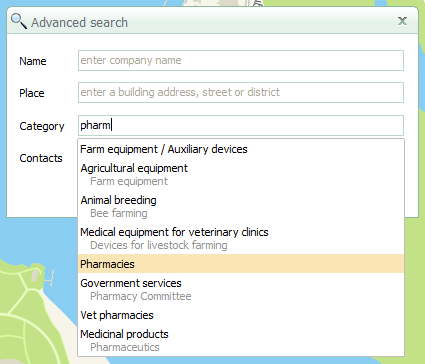
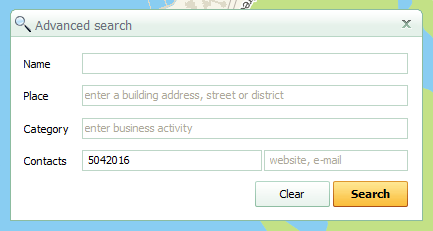
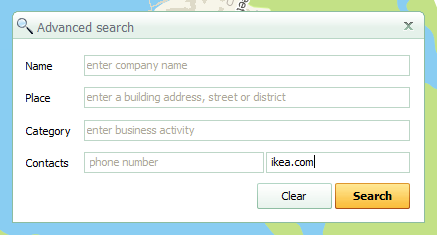
Searching inside the radius
Searching inside a radius allows you to find organizations inside the specified radius on the map. Follow these steps:
- Select the Radius tool in the upper left corner of the map.
- Click the map and set the desired radius for the organizations search area. The Radius dialog window shows the size of the selected radius on the map and the approximate time it takes to walk from the center to the edge of the selected area.
- Click the Find organization inside the specified radius. The organizations inside the specified radius are displayed on the map and in the directory.
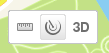
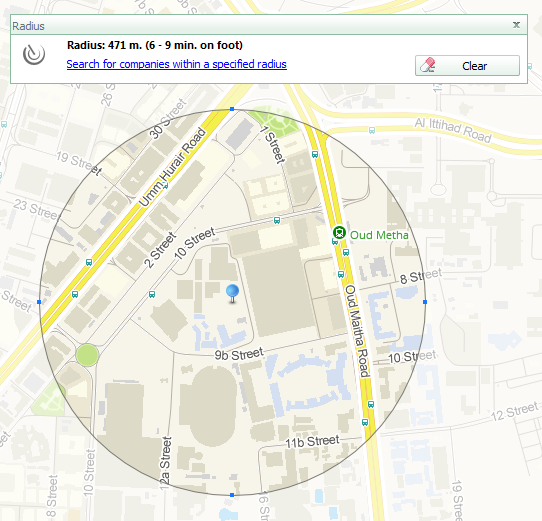
Blue rectangular markers on the circle are used to change the radius, and the blue round marker in the center of the circle changes the positioning of the search circle on the map.
Searching inside the radius can be combined with searching using the What and Where fields. For example, you can find all the cafés on Kamenskaya Street near your home, once you have specified the radius of the desired area on the map.
Tips: The size of the radius and its positioning on the map is changeable even when the Radius tool is disabled (i.e., the Radius window is closed).
Searching in Organizations directory
The Directory provides the list of organizations from selected category (for example, all hotels) and their location details. To do this:
- Click to open the Directory in the main search block.
- Use the topic sections of the Directory to select the appropriate category for an organization.
- Click the desired category in the Directory, and all relevant city organizations will be shown in the directory.