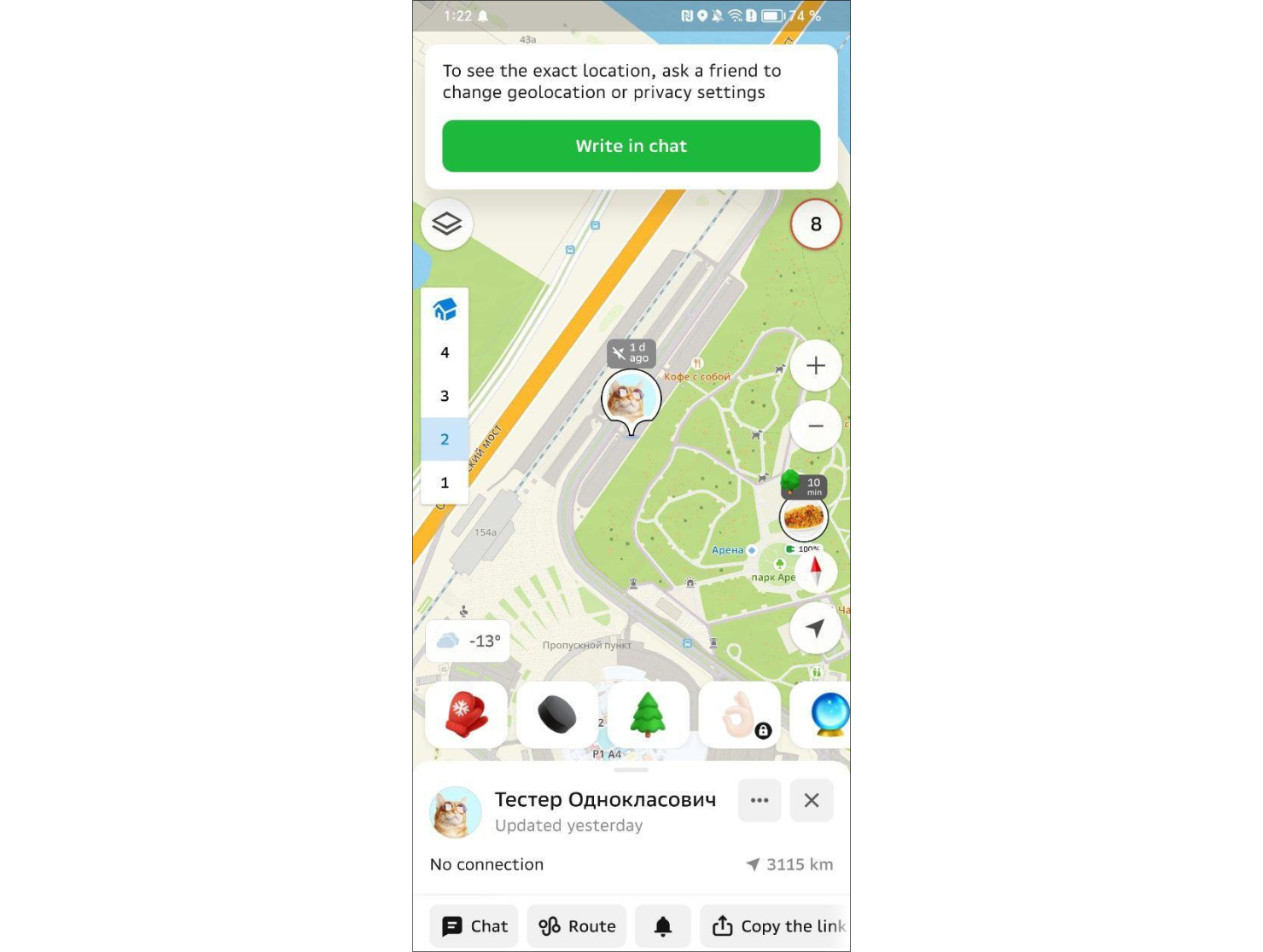Why is my friend shown as "No connection" in 2GIS?
You're here to find out why your friend stopped appearing on the map in 2GIS and is now displayed with the "No connection" status. Perhaps this is your status, and your friend has already started wondering and asked you in the 2GIS chat to share your location. Let’s figure out why this happens and how it can be fixed.
1. Location Permissions Disabled
The first thing to check is location permissions. If you or your friend accidentally (or intentionally) disabled 2GIS's access to their location, the app won’t be able to update their position, and they will appear with a "No connection" status.
How to fix it
Ask your friend to check (or check yourself) the permissions in the phone settings. Settings → Apps → 2GIS → Permissions → Location, enable access to location services.
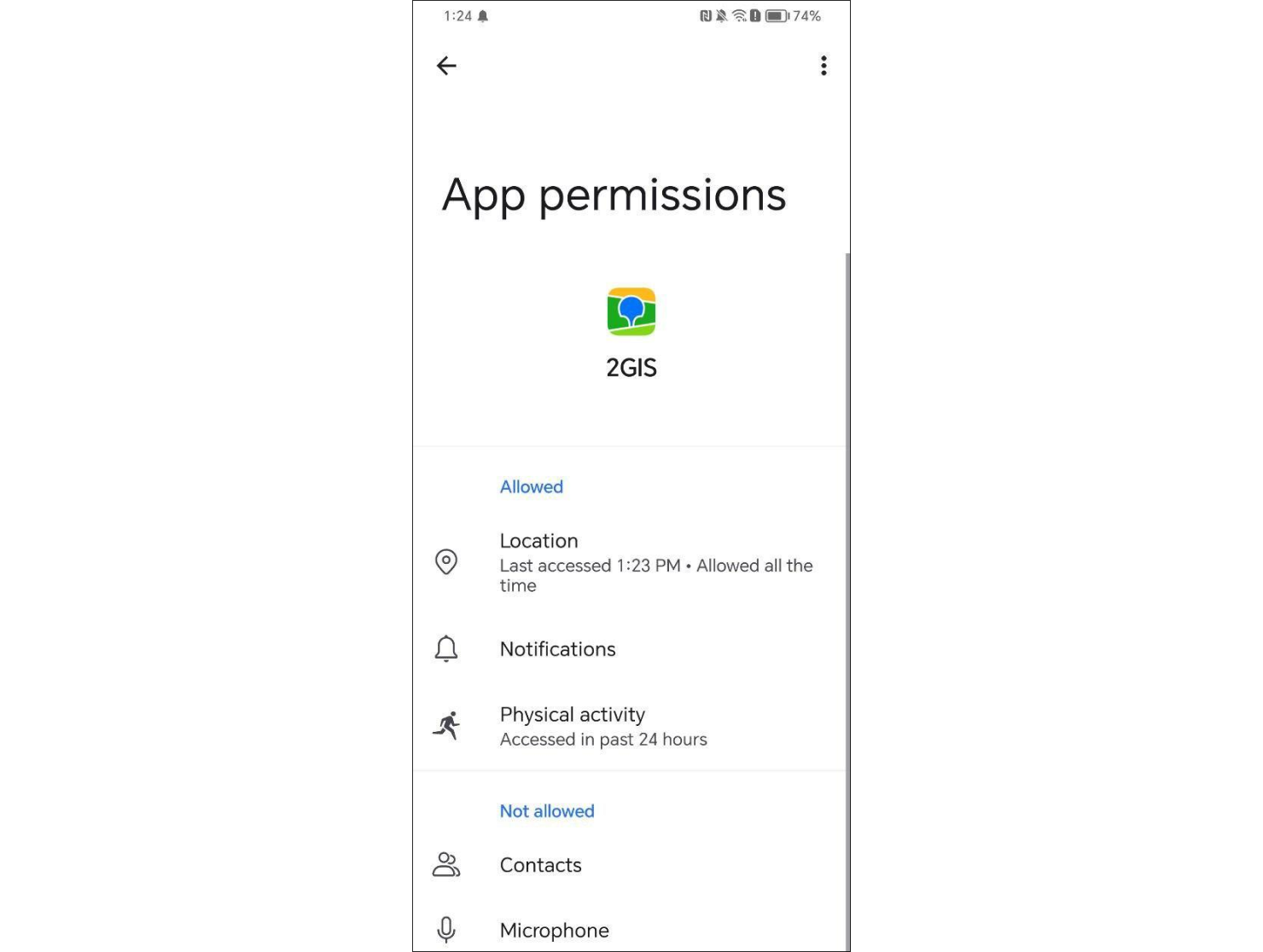
If push notifications are also disabled, 2GIS won’t be able to send a request to update the status. To enable notifications and receive messages from friends, go to Settings → Apps → 2GIS → Permissions → Notifications, and turn them on.
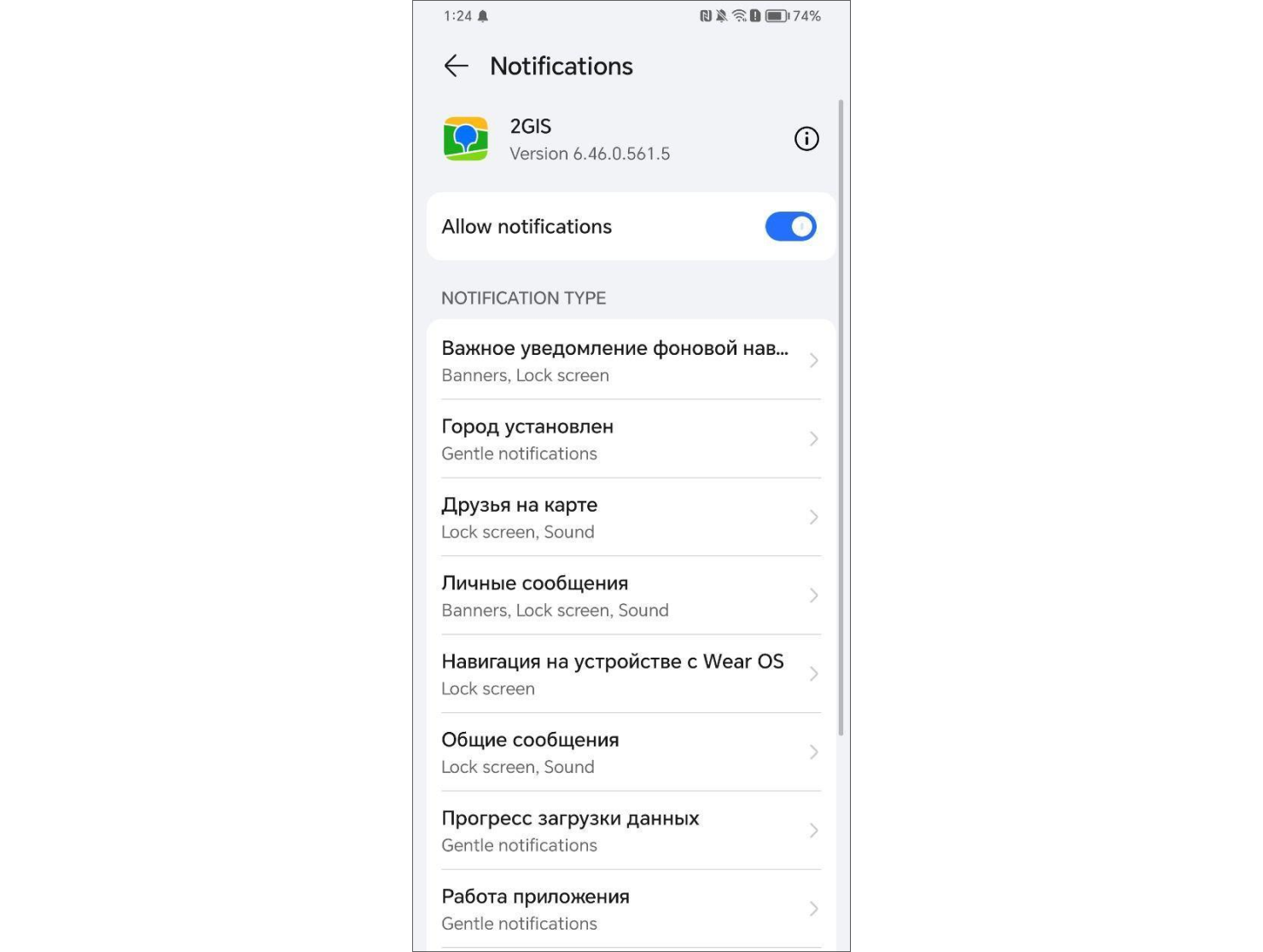
2. Privacy Settings
Sometimes users choose to hide their location from friends through privacy settings. For example, your friend — or even you — might have selected the "Don’t show my location" option and forgotten to turn it off.
What to do in this case
Ask your friend to check (or check yourself) the privacy settings in the app: Settings → Friends on the Map → Hide from Friends, and ensure that the appropriate users are in the Precise Location section. This will allow them to see the updated location on the map.
Even if someone accidentally enabled hiding for an indefinite period, this can easily be fixed in the privacy settings by adding the necessary friends to the Precise Location list.
3. Phone Battery is Dead
Sometimes the reason is simple: the phone’s battery is dead. Until the device is recharged, the user’s status will show as "No connection." If you see that your friend has disappeared from the map, it might just be a matter of waiting until their phone is charged.
4. App is Uninstalled
Another possibility is that your friend has uninstalled the app, so their location is no longer displayed. In this case, encourage your friend to reinstall 2GIS, log in again, and enable the Friends feature by granting all the necessary permissions for location sharing.
How to Bring Your Friend Back to the Map
In any of these situations, you can directly message your friend through any available method and ask them to check their settings and return to the map. If you open the profile of a friend who has been shown as "No connection" for more than a day, the app will display a banner with a "Send a Message" button.
Clicking the button will automatically generate the following message:
«Friend’s Name, come back to the map, I miss you! Here’s some information about why I can’t see you on the map: help.2gis.ru/question/friends-no-geo.”
You can edit this message before sending it.