How the Access Panel in the Desktop version works
The Quick Access Toolbar is a time-saving feature providing access to the tools and functions without switching tabs. You can add buttons to execute commands from the Quick Access Toolbar, and choose between two possible positions of the panel.
Adding and deleting commands
Adding commands to the Quick Access Toolbar
The Quick Access Toolbar can contain any tool and some of the Program's functions, for example, a link to the Print function:

To add a function, right-click it and select Add to the Quick Access Toolbar.
Adding commands to the Quick Access Toolbar directly from the Ribbon:
- Right-click the object.
- In the context menu, select Add to the Quick Access Toolbar.

Delete commands from the Quick Access Toolbar:
- Right-click an item in the Quick Access Toolbar.
- In the context menu, select Delete from the Quick Access Toolbar.
Location of the Quick Access Toolbar
There are two options for displacement of the Quick Access Toolbar:
- In the upper left corner next to the Main menu button (by default):
- Under the Ribbon:
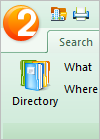
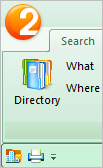
To place it under the Ribbon, click  Quick Access Toolbar settings and select Place under the Ribbon from the list.
Quick Access Toolbar settings and select Place under the Ribbon from the list.
Tip: Under the Ribbon, the Quick Access Toolbar occupies a part of the workspace. To maximize the available workspace, keep the Quick Access Toolbar in the default position.