2GIS mobile apps display road events like closures, road work, speed cameras and more. The events are reported by our users. You don’t have to sign in to report a road closure or an accident, but it’s required if you want to upload a photo.
The traffic alerts are displayed on the map both in the navigation mode, and in the standard mode. To disable the feature, go to the side menu or to the Navigation settings.
Traffic alerts are only available in the mobile apps: Android — versions 4.1.35+, iOS — versions 4.2.0700+, with the city database of April 2018 or later.
Add alert
- There are three ways to add a traffic alert:
- on the map — tap and hold the spot on the map and select “Traffic alert”;
- through the side menu — open the menu to the right of the search bar, and tap “Traffic alert”;
- during navigation — tap the traffic alert icon in the top left.
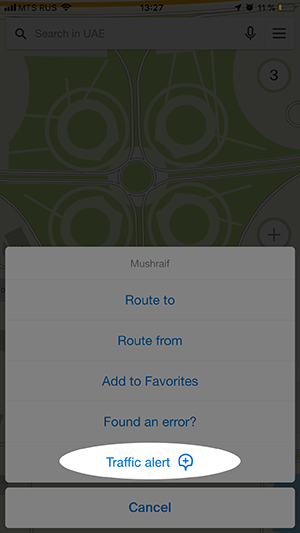
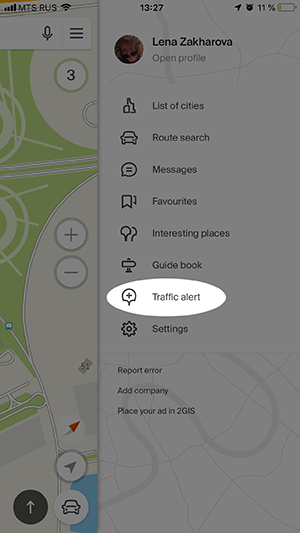
- In the alert icons bar, select the type of the event (road accident, road works, speed camera, comment, road is closed, other), mark the affected lane, leave your comment and add a photo.
- If necessary, move the map at the top to pin the exact location.
- Tap “Send” in the top right.
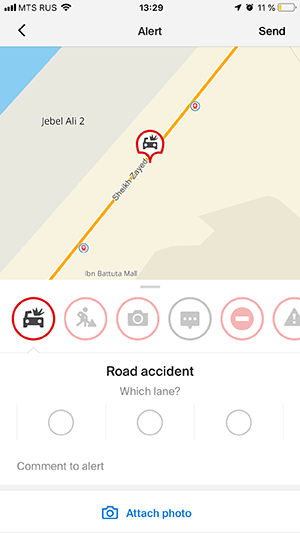
Delete alert
Tap the alert icon on the map. In the card that appears, tap “Delete accident”. The alert will disappear for you and other users.
If you cannot add an alert
If you see a message like “You have been banned for suspicious activities”, you won’t be able to add a traffic alert, or confirm/reject alerts for 24 hours. You will get banned if your photos or alerts have been automatically hidden more than 5 times in a day. After 24 hours you will be unbanned.
If your alert disappeared
There are several possible reasons:
- Some users have rejected your alert by tapping “Not true”, as it might have got irrelevant.
- Several hours have passed since you added the alert, but no one has confirmed it.
- The alert description contains profanity.