How to use the "Companies" directory in the Desktop version
The figure illustrates the elements of the Organizations directory. Their description is provided below:
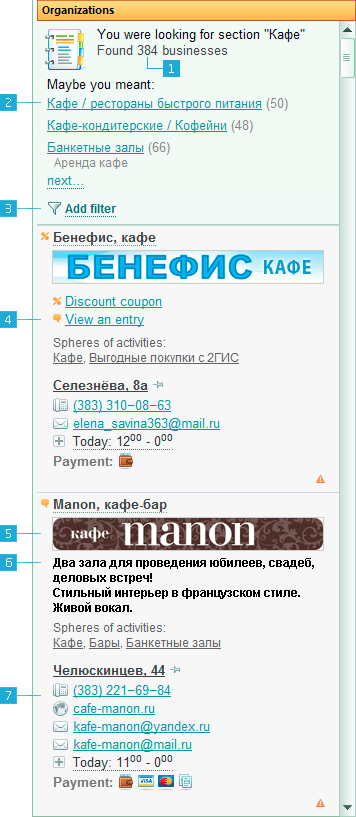
- The number of search results (organizations). The number of found organizations depending on the query parameters.
- Similar categories.
- Filter. Click Add filter to sort the results.
- Article. The card/profile of the organization contains an advertising article. This article provides additional information about the company, a description of its goods and services, photos, prices, etc.
- Banner. The card of the organization contains an advertising banner. All advertising capabilities of 2GIS are described at reklama.2gis.ru.
- Comment. The card contains additional information on the business activity of the organization.
- Organization profile. The card contains all reference data about the company: address, telephone number, website, e-mail, and ICQ (if available), office hours, and information on payment means for goods or services.
Structure of the organization card
The organization card contains all relevant reference data: organization name, type of business activity, address, telephone number, website, e-mail, and ICQ (if available), office hours, and information on how to pay for the proposed goods or services. Click the Pin icon next to the address to pin the basic information about the organization (name, address, telephone number) to the map in the form of an information card. This card also shows the comments on the selected organization.
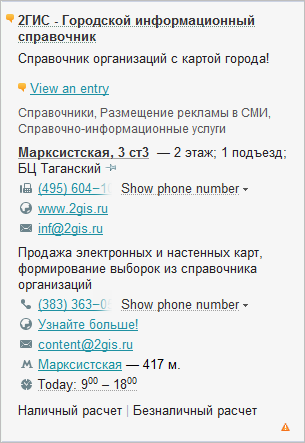
If the organization runs multiple offices/branches, then each of them has a separate address with relevant telephone numbers. In this case, the Pin icon is displayed next to each address; click it to open the information card that was pinned to the map to view the information on the selected branch of the organization.
The main business activities of the organization are displayed as a list of sections at the top of the card. If a particular office is engaged in additional activities, these sections are shown only for this office, under its address.
To view the location of an office on the map, click its address.
The context menu opened by right-clicking the organization card allows you to add notes for organizations, assign categories, and copy the details on the organization using the relevant menu items.
Copying information from the organization’s profile: if the card is minimized, only the organization name is copied; if the card is maximized, the whole content of the card is copied, as well as the organization name.
When you click the category name in the organization profile, a new search session for organizations belonging to this section is initiated. As a result, the Program directory displays the list of relevant organizations.
By clicking the Show office hours, you can find out the office hours of the selected organization.
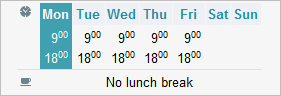
See also: